This is what've I so called 'research' de.
Do you know you can put set image as the background for your specific folder?
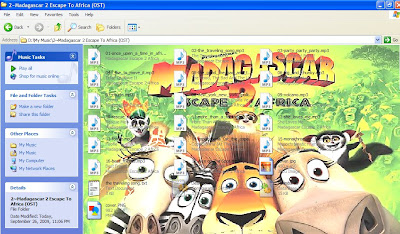
Just follow the steps:
1.In Window Explorer(for those DON'T KNOW about WHAT IS W.E.,just double click My Document icon on your desktop),select Tools > View tab
2.Under Advance Settings,tick Show hidden files and folders,then untick Hide protected operating system files.Ignore the warning
Now,you'll be able to view hidden files.
3.Go to the specific folder you wanted to customize,right click and choose Customize This Folder...
4.Click on Change Icon,then select ANY icon,it just temporal,ANY icon will do
5.Press F5 to refresh/Right click to refresh/Click the UP button (beside Search) then go into the folder again
6.Look carefully,a file called Desktop.ini is created,open this file with Notepad(normally double click)
7.Replace ALL the code with this:
====================================================================
[{BE098140-A513-11D0-A3A4-00C04FD706EC}]
iconarea_image= [image path]
====================================================================
example:
[{BE098140-A513-11D0-A3A4-00C04FD706EC}]
iconarea_image= C:\Documents and Settings\Home\My Documents\My Pictures\cover.jpg
8.Done!
Now what is left is customize the image to the size you want,the transparency and do what ever you what to the image lah!
Note:
-It only supports the image that Paint supports,so NO .exe No .zip (etc JPG and PNG are supported)


0 comments:
Post a Comment